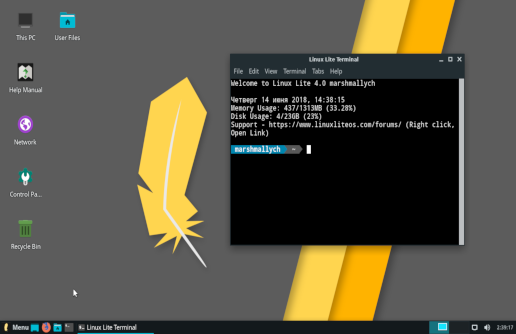This guide should help you get up and running with AbterPHP on recent Linux distros in minutes, however this may or may not work on Linux or OSX.
Wait! What’s AbterPHP you ask? It’s just the first implementation of AbterCMS which happens to be in PHP. This is also likely the only implementation that implements both frontend and backend features.
Pre-requisites
Grab the source code
This should be fairly obvious if you’re reading it, but feel free to download the code from Github or clone the repository. Just use the “Clone or download” button to get you started.
Install docker
The recommended way of getting started with the AbterPHP is via docker. While it is not necessarily mandatory, some of the
documentation might assume that all developers use docker for development. If you want to run the code, you’ll have to
ensure that you have the right version of PHP, with the neccessary modules and that you have at least a supported version
of MySQL (or later PostgreSQL). While having Redis or Memcached is great, those are not mandatory.
Install mkcert
Since security is a top priority, pure http is not supported out of the box, therefore you’ll need to install a certificate.
The recommended way is using mkcert. While it is not necessarily mandatory, some of the
documentation might assume that all developers use mkcert for development.
Installation
Basics
- Open the project in a console. (The rest of the installation documentation will assume that
.is the root directory of the project.) Add abtercms.test as localhost in
/etc/hostson Linux and OSX or???on Windows.# /etc/hosts # [...] 127.0.0.1 abtercms.testCreate certificate: Since security is a top priority, you’ll need to create a certificates
mkcert abtercms.test "*.abtercms.test" mv abtercms.test+1* ./docker/nginx/certs/Set some permissions
chmod -R 0777 ./tmp ./public/tmp chmod +x apexSpin up the containers
docker-compose pull docker-compose up -dInstall the dependencies
docker-compose exec make install
Ensure your settings are sane
Although we try to provide a reasonable set of settings for getting started quickly, at this point you may want to edit
config/environment/.env.app.php to make your settings sane for your needs. Please note however that these values can
be and in some cases will be overwritten by your environment variables. This means that if you are running the system
with docker-compose than you might need to edit some of these values in docker-compose.yml.
Note: If you do not have the file config/environment/.env.app.php then something must have gone wrong in the previous step,
because it should be created during php composer.phar install.
Install the db schema and create a new admin user
You need to log into the PHP container to do this:
docker-compose exec php ./apex migrations:up
docker-compose exec php ./apex user:create {username} {email} {strongPassword} admin en
If everything went well, you should be able to log in with your new user at https://abtercms.test/login-iddqd.